How to Unsubscribe
from Resume-Masters
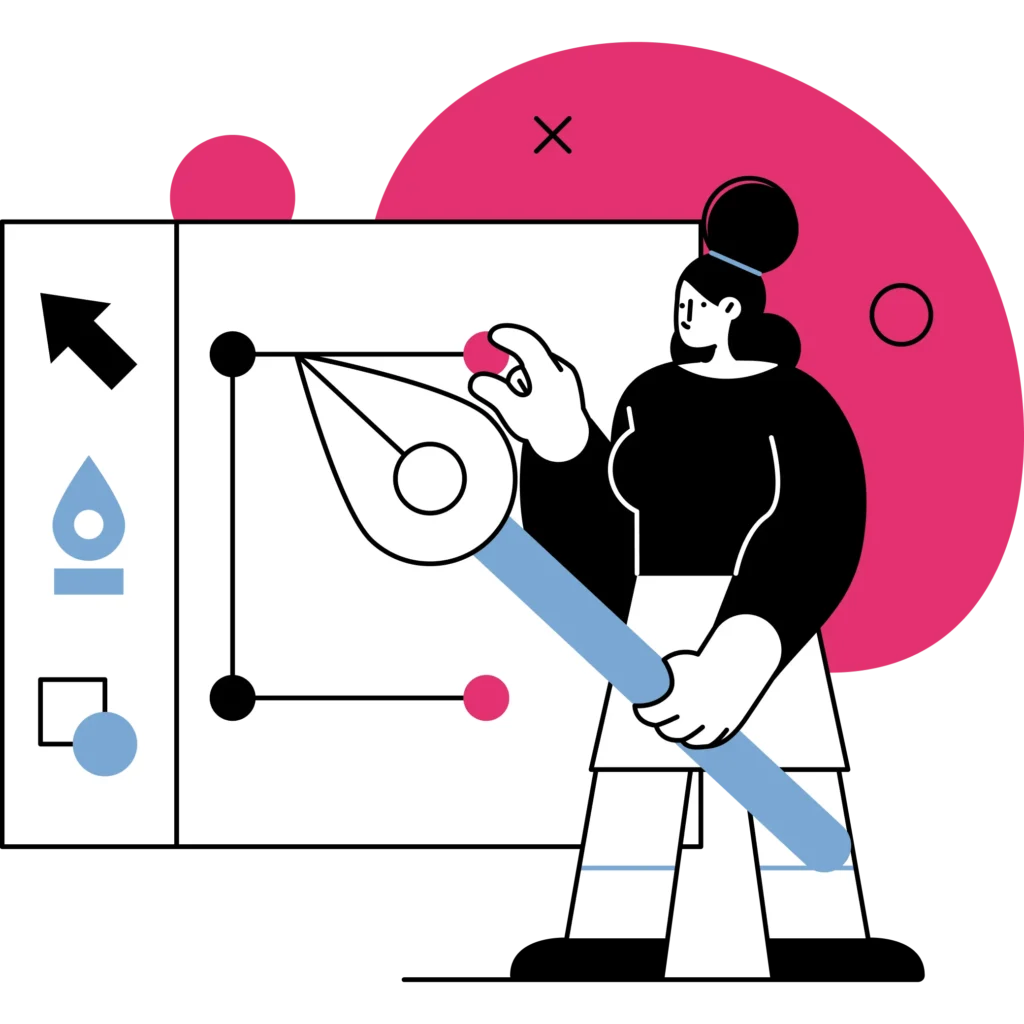
1- Login
First, log in to your account using the sign in button on the menu with your email address or Facebook, Google Plus or LinkedIn account.
2- Profile
Click on the ‘Settings’ button on the Profile menu in the top right-hand corner to access your account overview with your information.
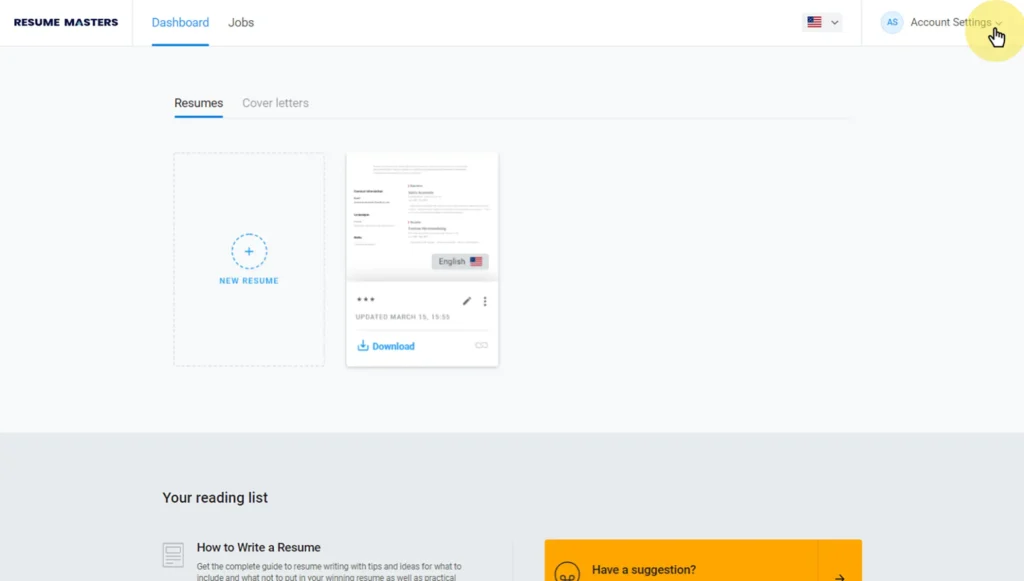
3- Subscription
Click on the “Manage my account” tab on the bottom-right corner to access your subscription details.
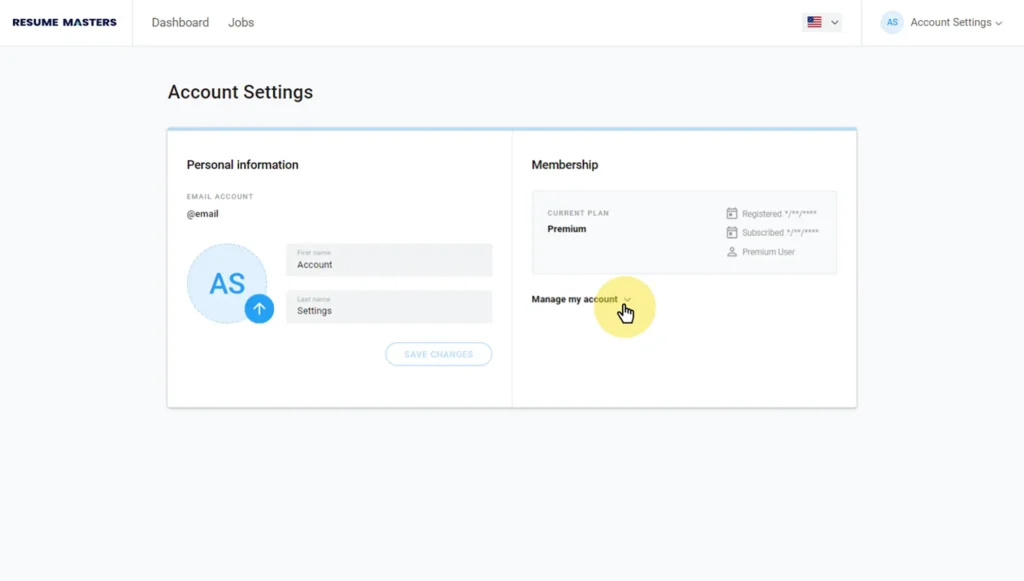
4- Unsubscribe here
Below the table showing your Resume-Masters subscription plan, there is the option to unsubscribe. Click on the button to do so.
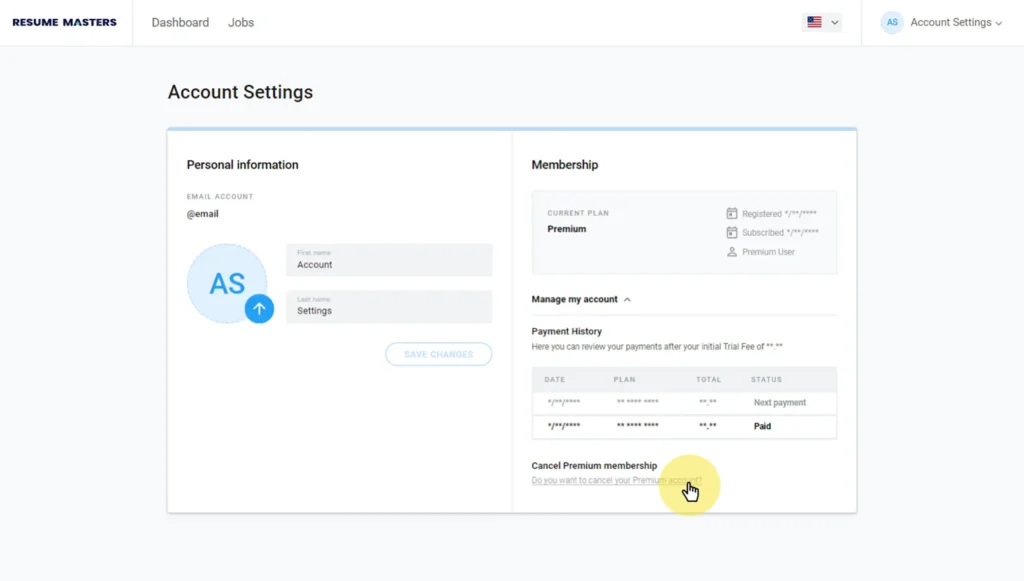
5- Cancel Subscription
This will take you to the cancel subscription page that reminds you to download your current resumes before unsubscribing. Here you can either click on ‘I want to unsubscribe anyway’ to cancel or return to your resumes.
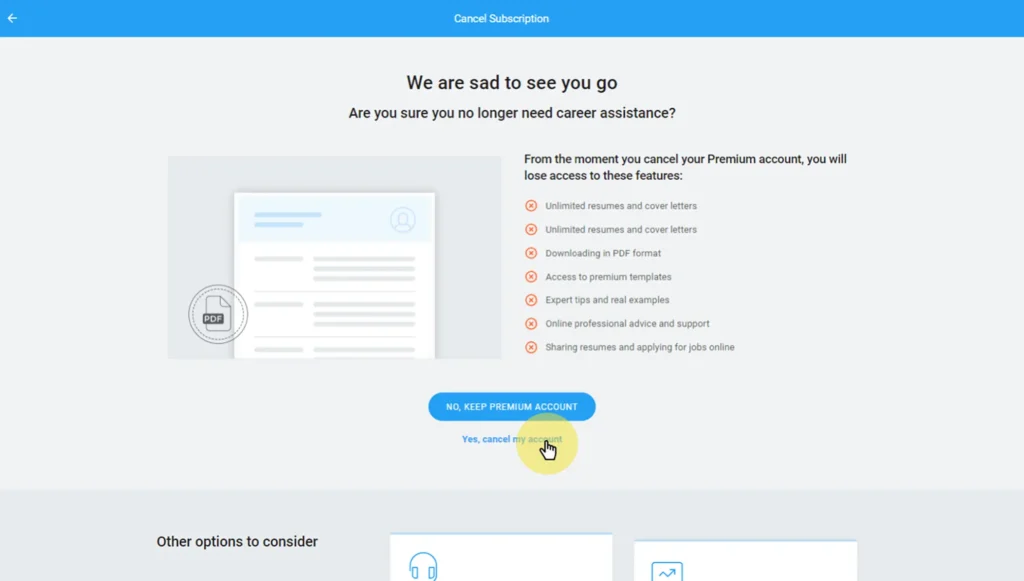
6- Confirm Unsubscribe
Lastly, you recieve your cancelation confirmation.

Thank you for using Resume-Masters, we’re sorry to see you go but we’ll be here if you need to update your winning resume in the future!